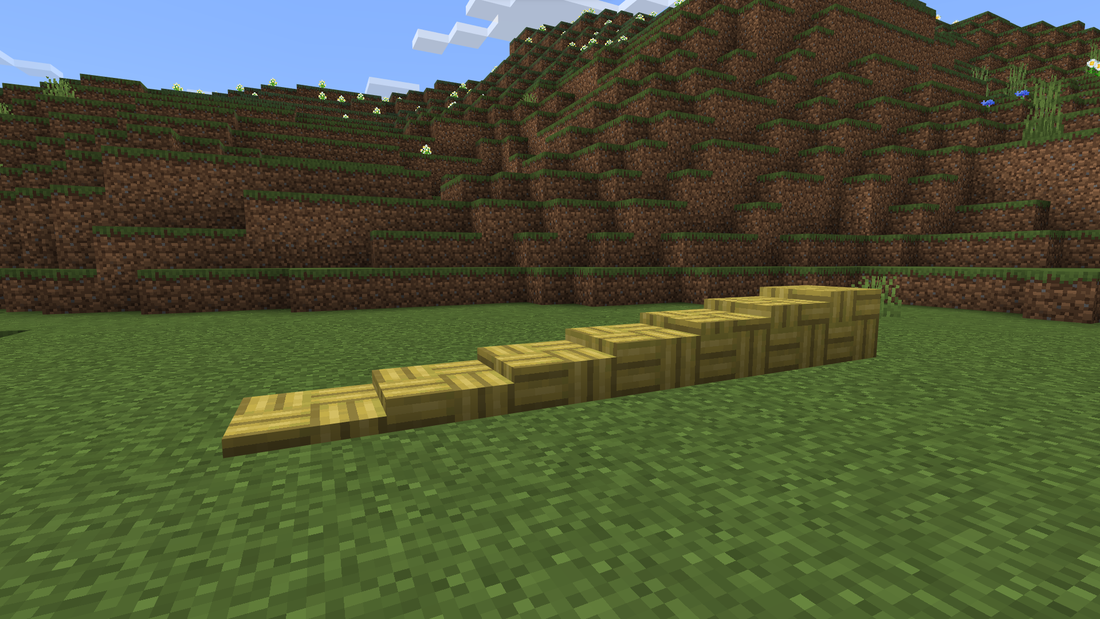How to Install Add-Ons
Step-by-step instructions on how to install addons for Minecraft: Bedrock Edition
Windows
- Navigate to the directory where you downloaded the file.
- Double click on the file and the add-on should open in Minecraft.
INFO
If you're opening a .mcpack, a pop-up notification will alert you that you've successfully imported the pack.
Realms/Console
- You will need a Windows 10 or Windows 11 computer with Minecraft installed and, a subscription to Realms.
- On the computer, launch Minecraft and upload the world with add-ons active to your realm.
- Go to your console, launch Minecraft, and open the add-on enchanted world on the realm.
Android
(Video by FryBry)- Launch Minecraft.
- Go to the Settings app and select Storage > Explore (at the bottom). If you do not have a settings app, you can install a file explorer app like File Manager.
- Select the directory where you saved the file, usually "Download".
- Select the file and the add-on should open in Minecraft.
WARNING
If the downloaded file ends in .zip you will need to remove it by renaming it. For example: LotsMoreFood.mcpack.zip should be LotsMoreFood.mcpack
iOS
- Launch Minecraft.
- Click on the world or add-on file you want to open.
- Your device will prompt you to open the file with Minecraft.
- Click
Openin Minecraft; This will launch Minecraft with your selected file.
INFO
If you're opening a .mcpack, a pop-up notification will alert you that you've successfully imported pack.
Dedicated Server
- Download the add-on that you want to install. It should be in a .mcpack or .mcaddon format.
- Rename the file extension to ".zip"
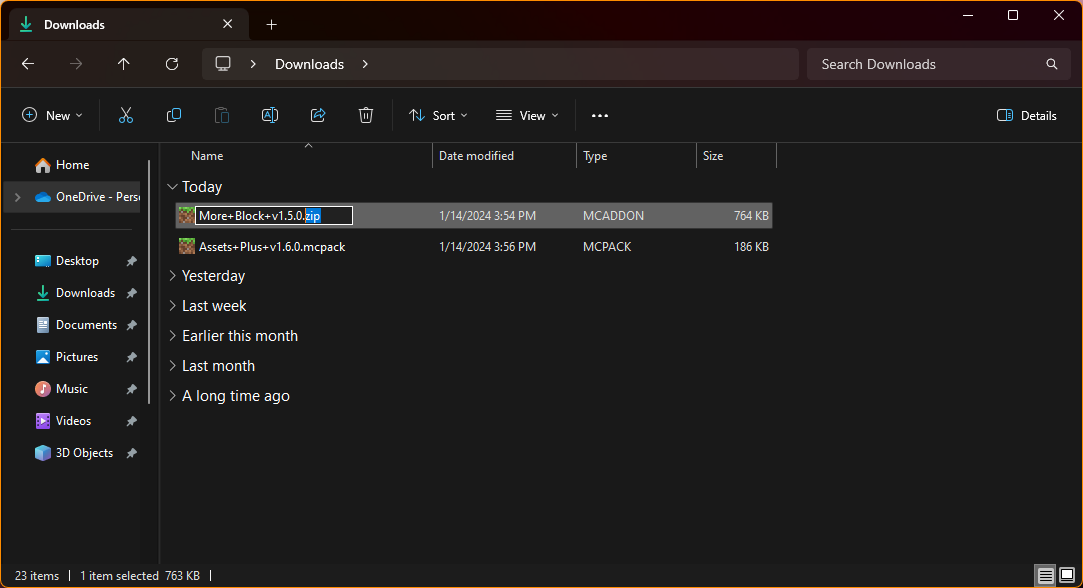
- Extract all contents of the file
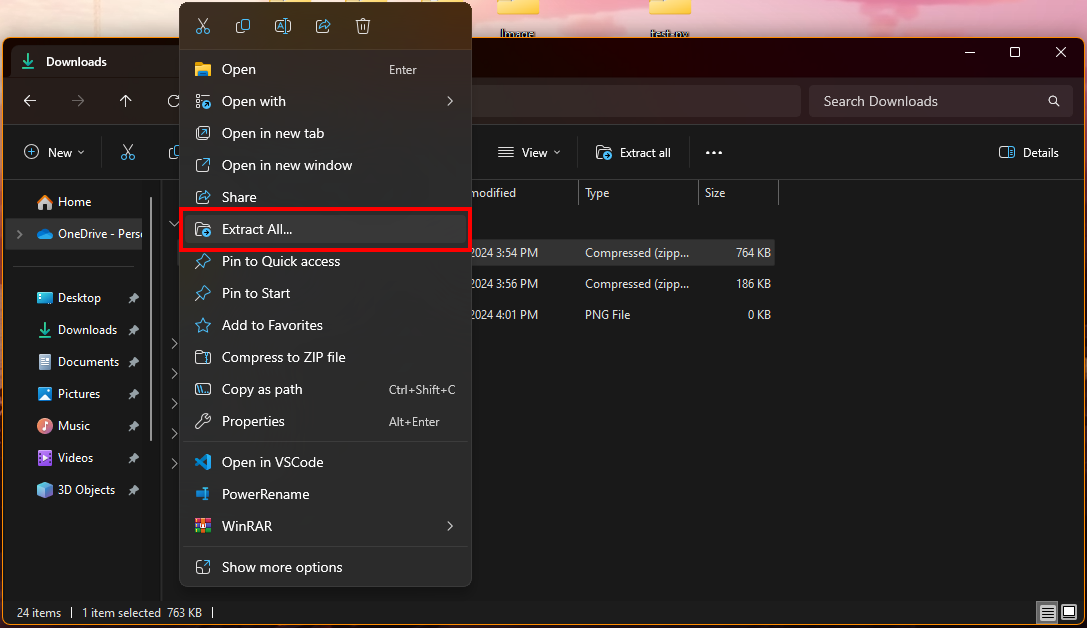
- If the extracted file contains .mcpack files repeat steps 2 and 3 for these files.
- Upload these extracted folders to the appropriate places in your file manager. These folders typically have a prefix or suffix of RP (for resource_packs) and BP (for behavior_packs)
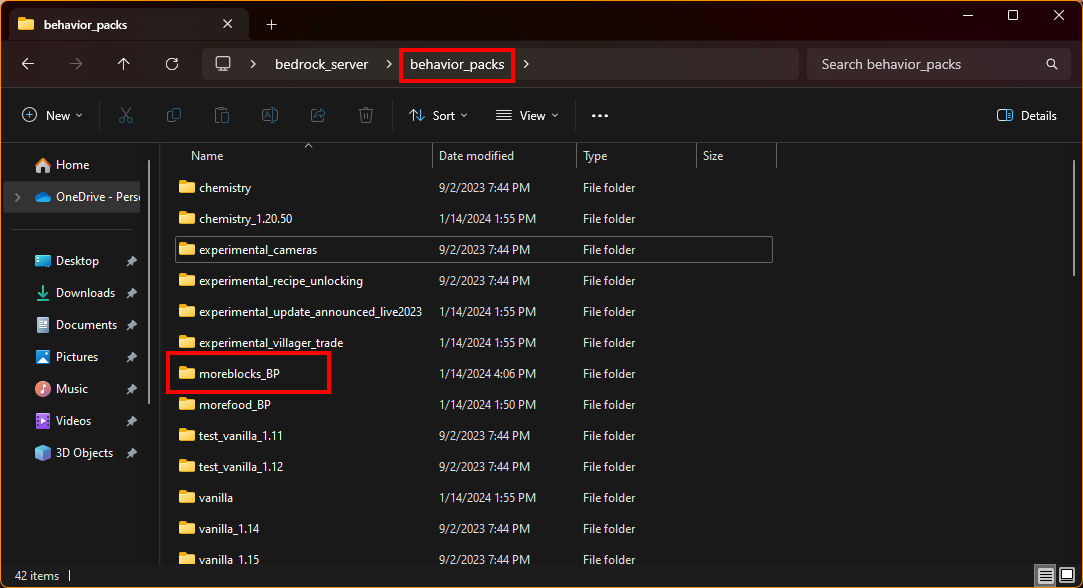
- Now you need to activate the addon by navigating to your server's world folder and create 2 separate files. One called "world_behavior_packs.json" and the other called "world_resource_packs.json"
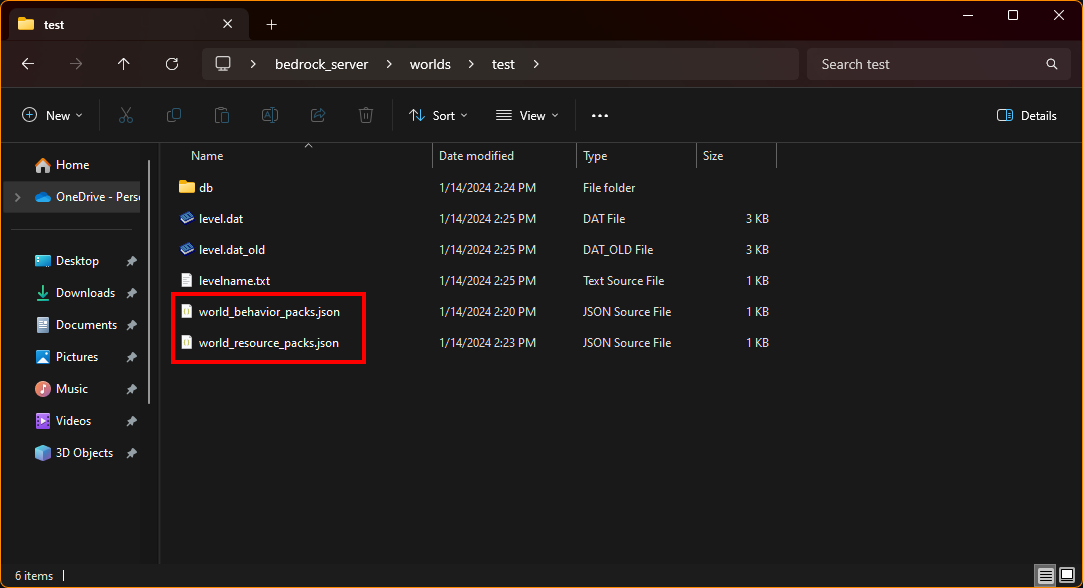
- For each of the created files you will need to edit them and add the following content making sure to replace the pack_id value with the uuid located in the packs manifest.json along with the version.
json
[
{
"pack_id": "uuid here",
"version": [version number here]
}
]The final file should look something like this. Making note of commas to activate multiple packs.
json
[
{
"pack_id": "af0b7860-1309-46ce-bcd4-d2352d62b71c",
"version": [1, 2, 0]
},
{
"pack_id": "59b36f01-7dee-4316-9e2c-b68d429c1090",
"version": [1, 5, 2]
}
]- After activating the addon you can now start your server and you will have extra content added to your server!